Top Frequently Asked Questions
Q. How do I Redeem Discount Coupons?
A. Redeeming Discount Coupons is Easy. Follow these steps:
- Place one or more items in your Cart.
- Press View Cart.
- Enter Coupon Code in the Coupon field.
- Press Redeem Button.
- Continue shopping or proceed to checkout.
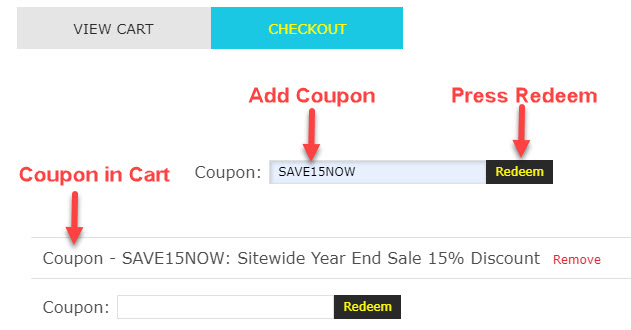
Q. How will my data be used if I create an account?
A. Your data is used to streamline the checkout process and provide access to special discounts. All customer account passwords are encrypted. Your data will NOT be shared or sold to anyone.
Q. What do I miss out on if I don't create an Account?
A. Users with Accounts receive the following benefits:
- Member Only Sales and Discounts
- Express Checkout
- Access Your Order History/Order Status
Q. How do I recover a lost Password?
A. Follow these steps:
Computer:
- Click My Account in the upper right corner of the Home screen.
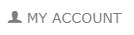
- Click Forgot your password

- Enter your Email Address and Click Submit.
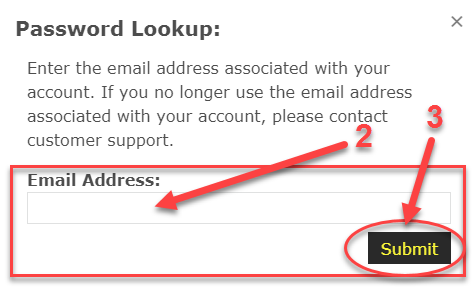
- Message on Login Page.

- Check your email, open the message and Click on the link.
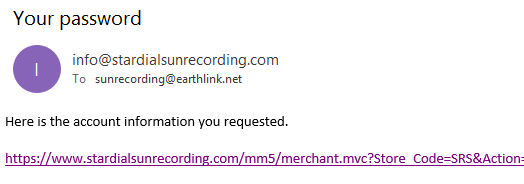
- Password Reset Page opens. Your Temporary Password is shown. Click the button to Change Your Password
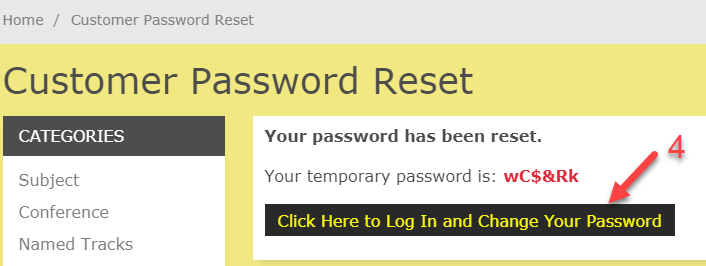
- Log In Screen appears. Enter your Email Address and Press Log In.
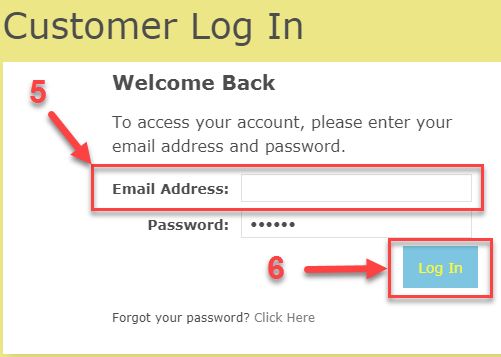
- Enter and Confirm your new Password, then Press Submit.
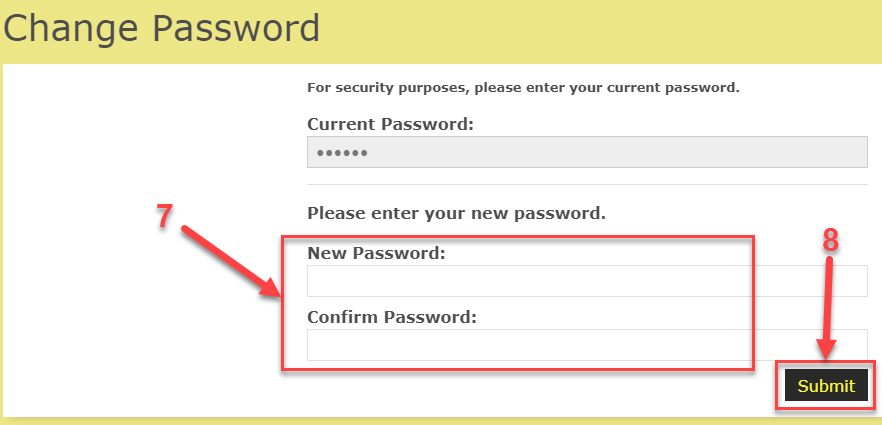
- Message on Change Password Page.

- Write Down Your Password for future use. You are logged into your account. Continue shopping.
Q. How do I create an account?
A. Create an account on Computer or Mobile Device:
Computer:
- Click My Account in the upper right corner of the Home screen.
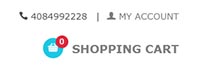
- Click Create Account in the lower right side of the Customer Log In screen.
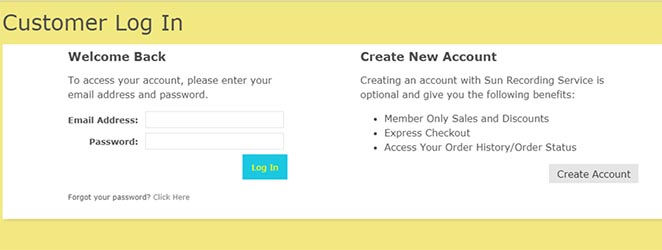
- Enter requested information in the Create An Account screen.
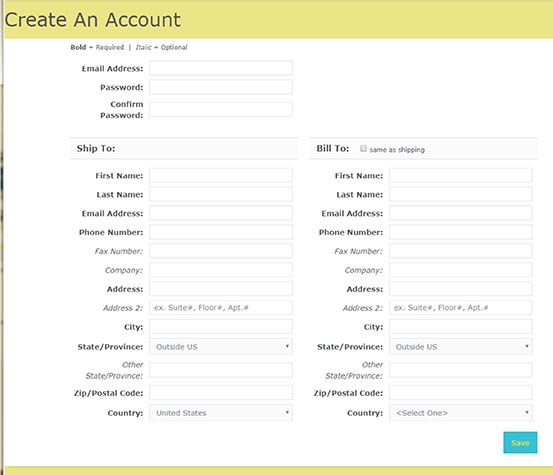
- Press the Save button.
Mobile Device:
- Tap the three horizontal lines in the upper left corner of the Home screen to open the left sidebar.

- Tap Account in the upper left corner of the sidebar.
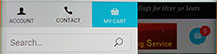
- Tap Create Account in the lower right side of the Customer Log In screen.
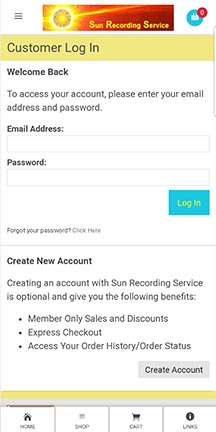
- Enter the requested information on the Create An Account screen.
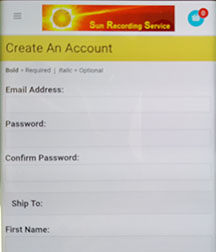
- Tap the Save button.
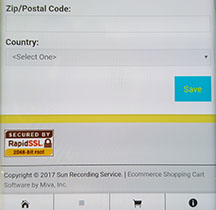
Q. How do I log in to my account?
A. Logging into your account on Computer or Mobile Device:
Computer:
- Click My Account in the upper right corner of the Home screen.
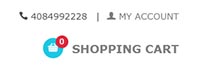
- Enter your Email Address and Password in the left side of the Customer Log In screen.
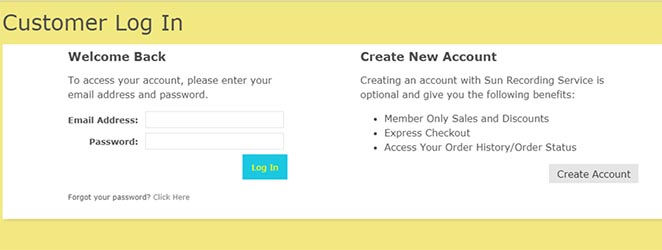
- Press the Log In button.
Mobile Device:
- Tap the three horizontal lines in the upper left corner of the Home screen to open the left sidebar.

- Tap Account in the upper left corner of the sidebar.
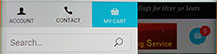
- Enter your Email Address and Password in the Customer Log In screen.

- Tap the Log In button.
